The password is just as important as the information saved. This is something we know well at Sinnaps as our tool is designed to optimise work processes, for which you decide who gets to check the information: A key issue.
In this article, we’ll give you some tips on how to change your password for one that is safe and easy to remember. Before we get going, here’s the best tip of all: don’t be a sheep. Just the slightest hint of personal creativity can be the vital difference between a safe and an unsafe password.
1. Think of a phrase that means something to you and abbreviate it; then combine with some of the following rules. One example is to use just the first letter of each word, combining upper and lower-case.
2. Change the vowels for numbers.
3. Simply remove the vowels from the phrase.
4. Use your keyboard: This doesn’t tend to be the most highly recommended, but you could make a geometric figure by pressing the keys. For example, an X with the number 9 on the right.
5. Another keyboard trick: Choose a number you remember well and add to each individual number the keys that are right below. e.g. 3456. The password would then be: 3edc4rfv5tgb6yhn.
6. Combine the syllables of two words. You can add numbers to make it safer if you also use another of these rules.
7. Interweave a number with the letters of a word. Mesa & 2344: M2e3s4a4 would then be the password.
8. It is a serious mistake to think of using the same password for several websites. However, if you combine the password with a hidden version of the website name, then this is so much better. For example, with Sinnaps you could try: S1NN4p818_M2e3s4a4; or M2e3s4a4_Snnps; or M2e3s4a4_mITrabaj0dHOY.
With all these passwords, it tends to be important to add a symbol either at the beginning or at the end –
for your security…
Sinnaps uses a sophisticated security system so you can do your work without worrying. Sometimes changing a password may not be enough, in which case the tool itself will let us know.
The app recommends a password comprising at least 8 characters (including upper and lowercase letters and numbers).
Equally, once you’ve written the password in the first space, we’ll let you know the level of security you have. The options are: weak (in which case you should choose a different one), medium and strong.
Here at Sinnaps, we work to ensure both the systems and your information are always completely safe.
How do I change my password on the app?
You need to already be in Sinnaps if you want to reset your password. Once logged in, follow these steps:
- Click on the tab where your user name appears and a menu will drop down. Select User Settings to access all the information connected to your Sinnaps user profile.
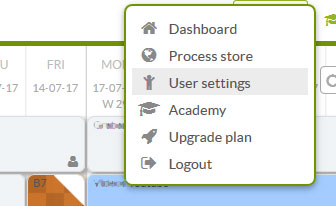
2.Modifying your password is achieved by going into the General Information panel and clicking on Change Password.
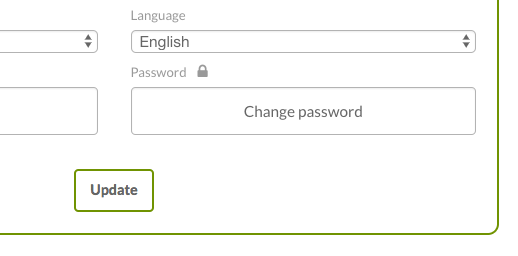
3. A new dialogue box will appear where you’ll need to write the new password twice.
4. Lastly, click on Change Password again.
A dialogue box will appear telling us that the process has been completed successfully.

