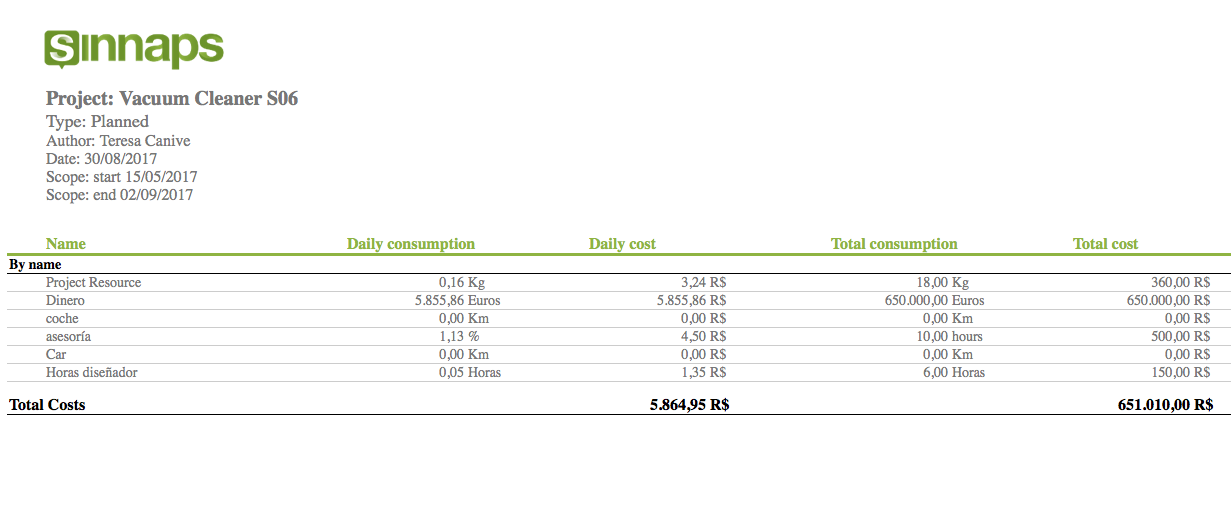Sinnaps allows the most relevant information in its projects to be exported to the Excel format. Thus, a spreadsheet is created which includes an editable Gantt chart and a summary of the state of the sub-tasks and objectives for the project’s planned activities.
Sinnaps allows the most relevant information to be exported to the Excel format from the app’s calendar. The document is editable, so the user can make all the changes deemed opportune on the spreadsheet. What’s more, the app allows your planning to be saved as images, to further facilitate team communications.
Índice
Why is it useful to export your project to Excel?
We have identified some of the situations in which you might see the need to export
to the Excel format:
- Migrating data to your company’s CRM
- To share reports in Excel at meetings
- As a direct report to a head of department, if this person were not a Sinnaps user
- Migrating data to other applications
- Locally saving information from your projects on the computer
Some recommedations…
Project Manager Interview Questions
How do I export project information to the Excel format?
In the lower section of the planning for your projects, drop down the tab with the
following icon:
![]()
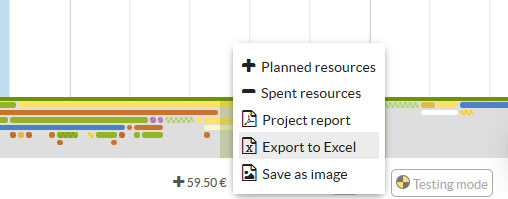
Click on Export to Excel and in just a moment you’ll have downloaded the document in Excel form so you can edit, save, share or simply view it.
Gantt chart in Excel format
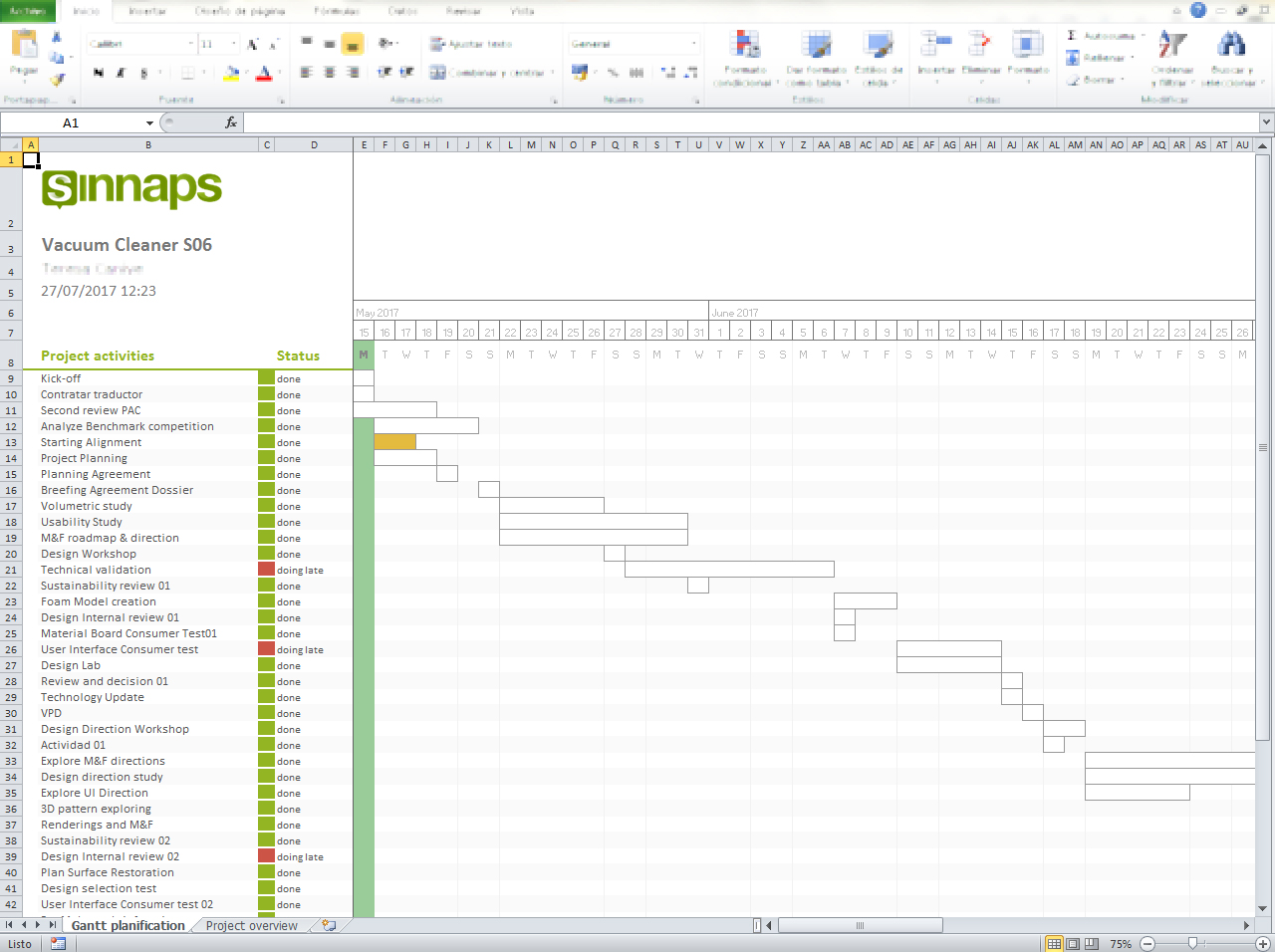
Project summary in Excel format
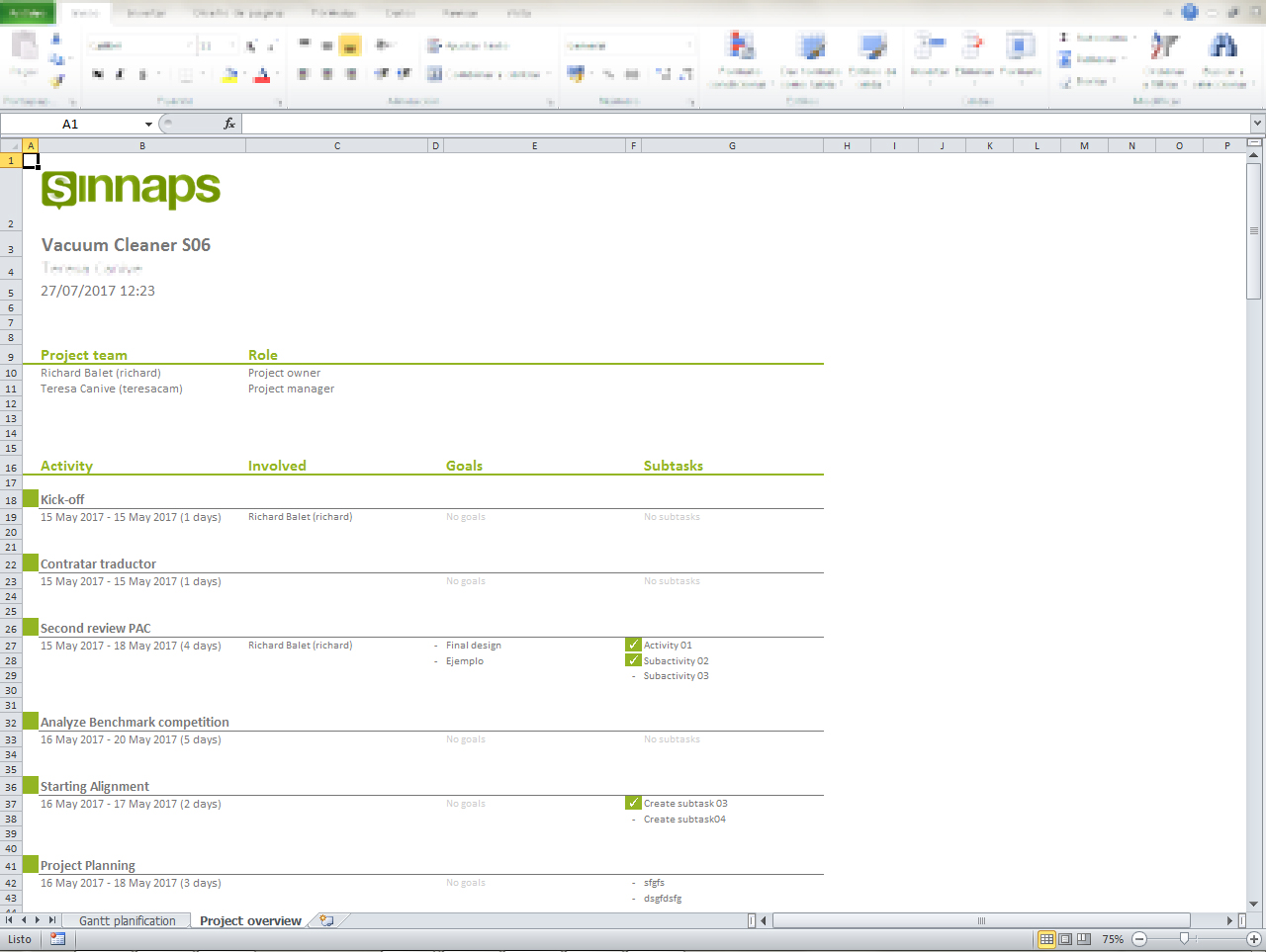
How to export your resource reports to Excel?
In addition to planning and summarizing your project, Sinnaps also allows you to export planned and spent resource reports to Excel. How?
Bellow the timeline, click and display the button with the following icon:
![]()
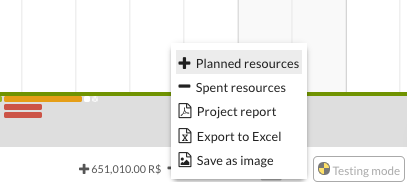
By doing so, we access the reports of planned and spent resources.
Once inside, click on ‘Export Report’ and select if you need to export it in PDF or Excel format.
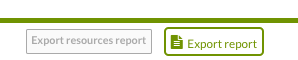
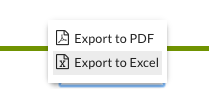
And olé! We will get a full resources report of your project! You can also edit your report before exporting to Excel.