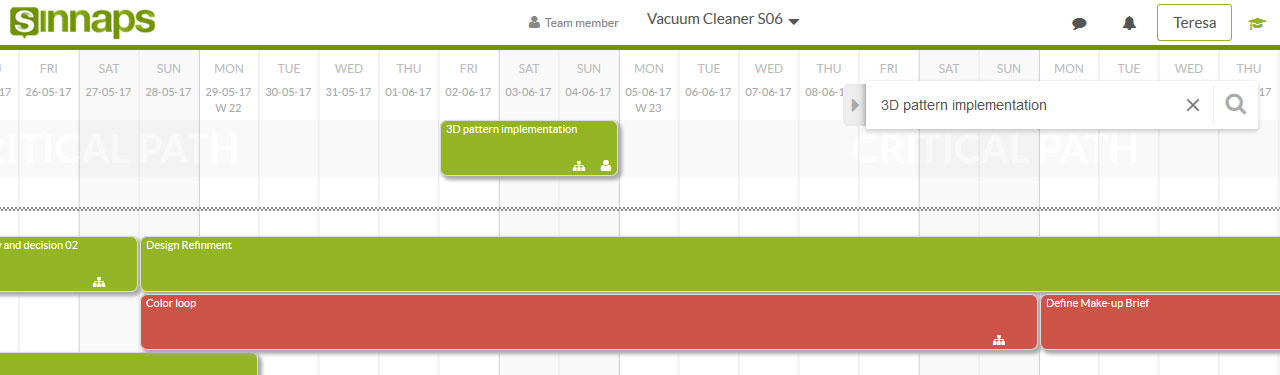The planning is the main documentary source of information for our projects. Lots of information is collated and new data generated there. How all this information is organised is the key to managing the necessary documentation at all times. It will be our most important file. Every file has its easy-to-use powerful search engine.
In complex projects comprising a large number of activities, it may be difficult to find a particular activity.
That’s why Sinnaps helps you to find and edit the activities you’re after in three different ways: project summary, Gantt-flow planning, home panel and the activity search engine. It’s that easy and intuitive! So, which is the best way to find activities? It all depends – on the information we have about the activities and what details we are looking for.
Using….
Project summary
We can use the project summary:
- When we don’t know the activity name and want to find the most important information. This comprises: name, people assigned, start and finish date, objectives, sub-tasks, resources assigned, planned cost for the activity, cost spent and economic balance.
- When we want to compare planned or used costs across various activities.
- When we need to see how many people are assigned to an activity and who they are. We don’t know exactly who is participating in a particular activity, so we go into the Summary to check the icons of those involved.
- When we only want to access activity information and don’t need to edit it. The summary is informative. If we want to edit information on the activities, we access them using the calendar or start panel.
Using the resource offset graph, we can also see the activities the resources are assigned to, but this can only be done if we know which resources we’re looking for.
How do I access the summary?
In the lower section of the planning, click on the Summary icon.
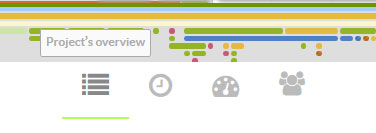
This gives us access to the list of all the activities in the project we’re interested in.
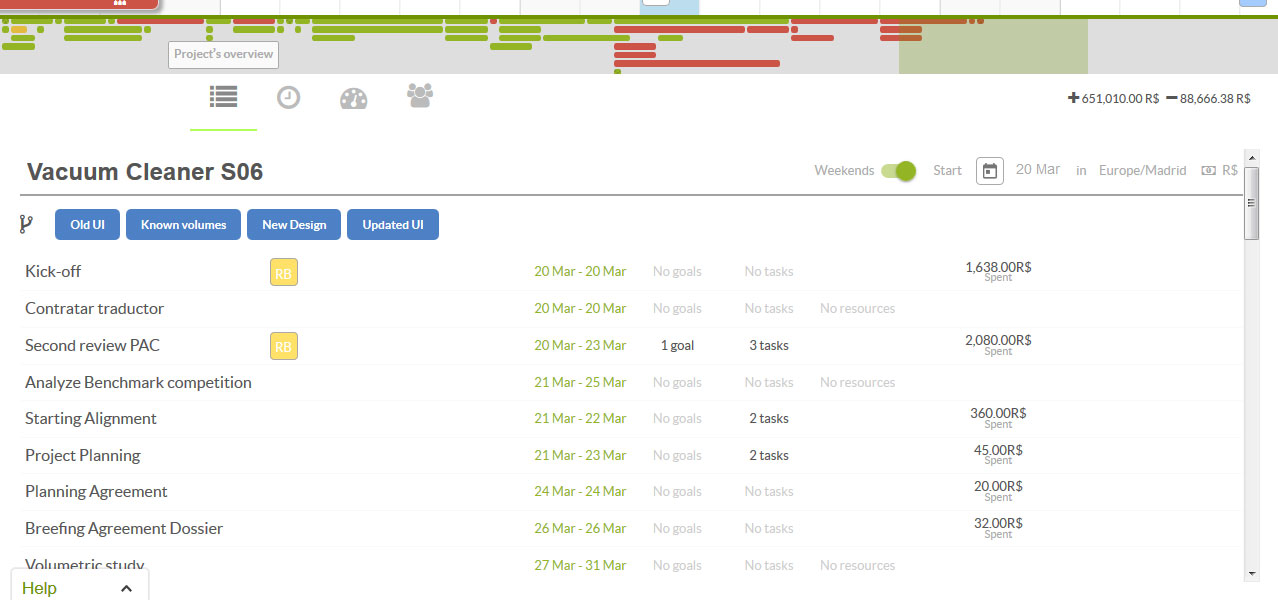
What’s more, we can click on each of the activities to find them in our planning. The chosen activity will be lit up and the corresponding panel opened.
In the summary, we can see the activity name, people assigned to it, start and finish date, status, objectives, sub-tasks, resources assigned, planned cost for the activity, real cost and its economic balance.
Gantt-flow planning
We have the option of using the project’s Gantt-flow planning or calendar:
- When we don’t know which activities are planned for a specific date: What activity should be done today? We go to the day we need and access the corresponding activity.
- When we want to know the priority of an activity: In Sinnaps, the upper lines in activities have the highest priority. The lower we go, the lower the priority of the tasks.
- When we want to know what links there are between activities: The planning will tell us which work path to follow. Completing which activity means I can start a particular activity?
Clicking on an activity highlights those activities which depend on it and those which it, in turn, depends on. In other words, we have the activities before and after the one we’ve chosen.
- When we know the name and date of an activity and want to edit information: If we know exactly where the activity is, we can search through project planning, click on it and access its panel to edit it as we wish.
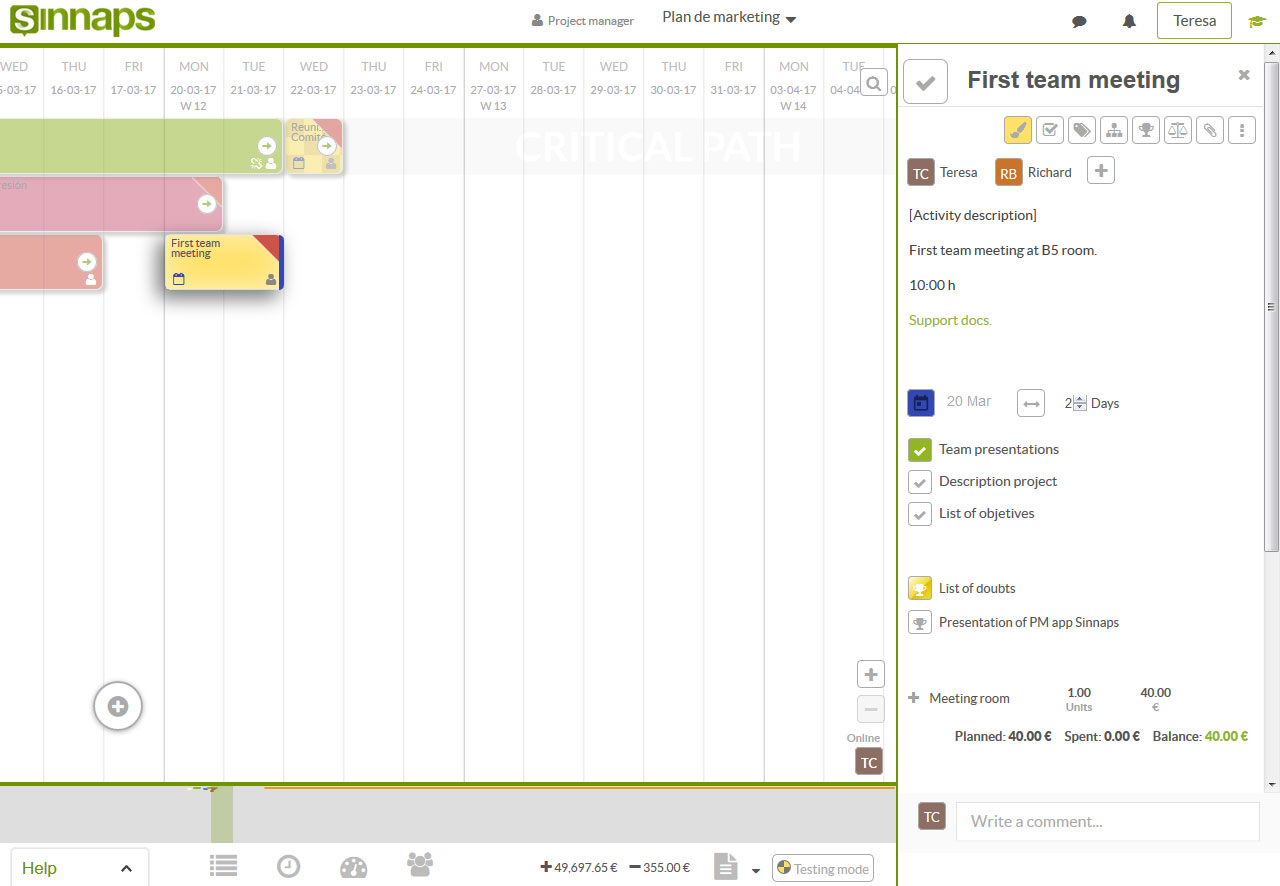
Home Panel
We use the Home Panel to find activities and edit certain information:
- When we’re looking for activities from various projects and want to access them for editing purposes: We can do this directly from the Sinnaps Kanban Panel by clicking on the corresponding activities.
- When we need to see the status of activities in one or more projects: We’re not especially interested in the date planned for the activities, rather we want to know if they have been finished, are still to do or if we’re running behind in getting them done.
- When we wish to validate a set of activities quickly: Although we can validate each task by accessing its panel, we have the option of validating various activities much quicker from our projects’ Panel.
How do I access the panel?
If we’re in a specific project, then by clicking on the SInnaps logo, we head to the Project Panel, where we can find the Kanban Panel.
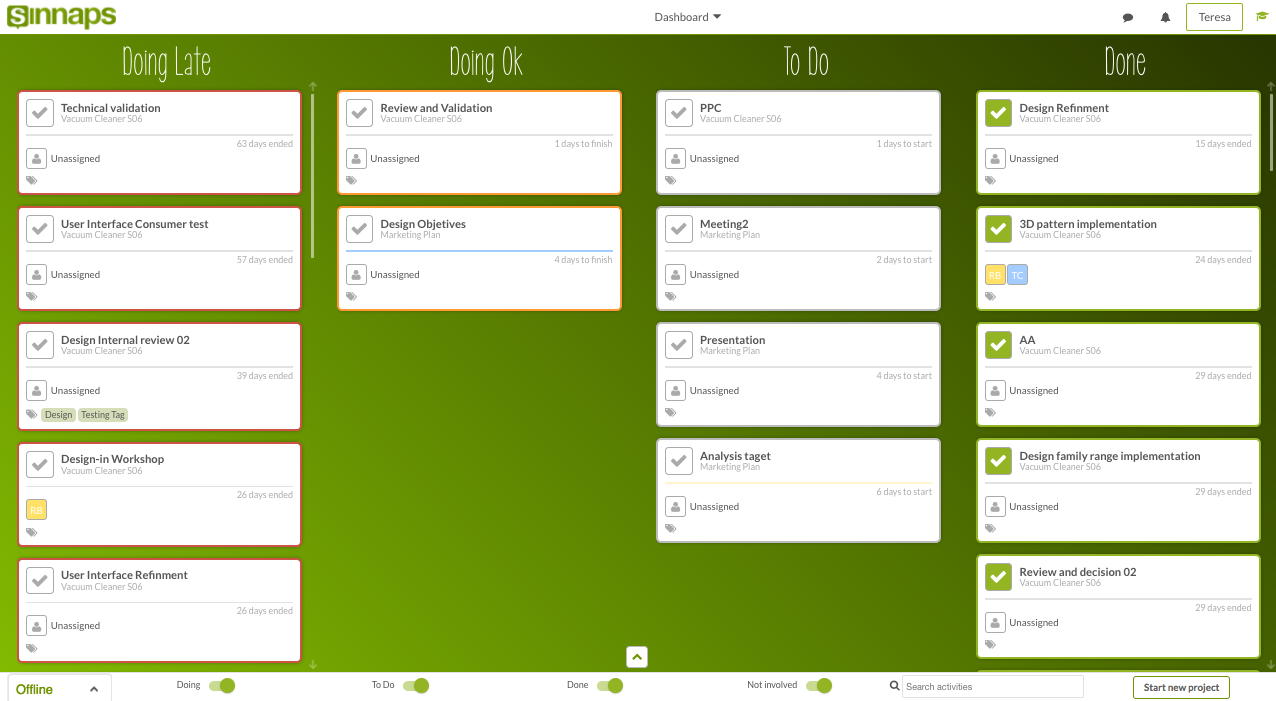
Using filter availability, we can find the activity we’re after. Then, we even have the opportunity to edit it via the panel.
Activity search engine
Lastly, the main path to follow is the activity search engine (upper-right quadrant on the planning). There, we can write labels, activity names and objectives so as to find the activities rapidly.
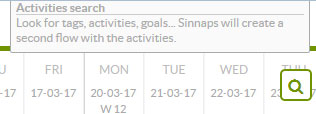
When is it good for us to use this search engine to find activities? Let’s give you some examples of when it’s good to use the Sinnaps activity Search Engine.
- When we don’t know the exact name of the activity or the date for which it is scheduled; however, we do know what the activity is labelled.
- When we want to highlight a group of activities to see their work path: For instance, we want to see the activities aimed at achieving a particular objective. We write the objective in the search engine and the work flow linked to this objective appears.
- When we notice that more needs to be invested in a specific area and more resources need to be added to these activities: If we’ve given them a typical label for the area, we just need to look for that on the project planning so Sinnaps can highlight the connected activities. We access the panel and edit it as needed.
The result will be a highlighted work flow like this one: