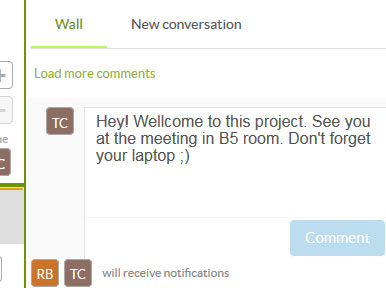You can quickly and instantaneously edit the activity through the activity panel as your needs require. Saving is not necessary. All the changes are immediately updated. What’s more, depending on your authorisations as users, you’ll have access to various actions to edit the activity.
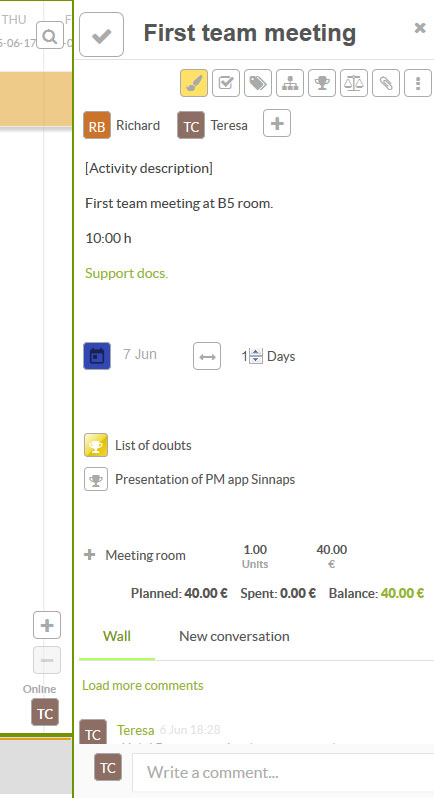 Depending on your authorisations and responsibilities in each task, you may access the following editing actions:
Depending on your authorisations and responsibilities in each task, you may access the following editing actions:
– Edit activity name. Thee name of an activity will automatically change. Don’t forget you can’t have the same name for two activities. Each has to have their own title.
– Validate the activity ![]() . Remember that for the activity to show as validated, each of the people responsible for it need to validate it.
. Remember that for the activity to show as validated, each of the people responsible for it need to validate it.
– Change the colour of an activity. ![]() It is rather useful to highlight activities which are part of a specific stage, have similar characteristics, pursue a specific objective or if you want to mark the most important activities. Default settings: activities which are under way are in orange; unfinished activities which are out of time are red; activities whose period has not yet started are white.
It is rather useful to highlight activities which are part of a specific stage, have similar characteristics, pursue a specific objective or if you want to mark the most important activities. Default settings: activities which are under way are in orange; unfinished activities which are out of time are red; activities whose period has not yet started are white.
– Add sub-tasks. ![]() From this menu, you can also manage the sub-tasks for this activity, either as a resource involved in them or as a manager. You can validate or erase them. Additionally, there is the option of opening a chat there with the people involved in the activity on order to be more efficient and direct in our conversations.
From this menu, you can also manage the sub-tasks for this activity, either as a resource involved in them or as a manager. You can validate or erase them. Additionally, there is the option of opening a chat there with the people involved in the activity on order to be more efficient and direct in our conversations.
– Add labels to an activity.![]() These enable a more direct search for an activity classified by department, function, responsibility, client or any other feature that allows you to find this activity in the project.
These enable a more direct search for an activity classified by department, function, responsibility, client or any other feature that allows you to find this activity in the project.
– Assign dependencies between activities.![]() This is the best way to give your planning meaning, to manage the uncertainty and to predict the evolution of the project. What’s more, thanks to the dependencies, when you make changes while executing the project, Sinnaps recalculates the optimum work path following logic based on these dependencies. The aim is to make the planning realistic and meaningful.
This is the best way to give your planning meaning, to manage the uncertainty and to predict the evolution of the project. What’s more, thanks to the dependencies, when you make changes while executing the project, Sinnaps recalculates the optimum work path following logic based on these dependencies. The aim is to make the planning realistic and meaningful.
Do this by writing the name of the activity on which the one we’re in depends, or we can click on these icons (below the activities) and go faster and more directly to planning.
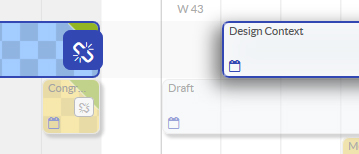
– Create objectives. ![]() It is important not to lose the objectives assigned at the start of the project. That’s why you can write the objective of the activity. Focus on the specific thing you want to achieve after finishing the activity. This is key to controlling the strategy and ultimate goal of the whole project.
It is important not to lose the objectives assigned at the start of the project. That’s why you can write the objective of the activity. Focus on the specific thing you want to achieve after finishing the activity. This is key to controlling the strategy and ultimate goal of the whole project.
— Plan resources and attribute what you have really used.![]() There are two ways to add resources to the activity:
There are two ways to add resources to the activity:
- Resource planning. These are the estimations of the resources you think you’ll use, according to your budget, assessment or resources available. The person in charge of the activity can do this.
- Attribute resources already consumed. While the activity is ongoing, those involved don’t need to be responsible; they can allocate the real cost of these resources. In the end, the person running the activity can check the difference between estimated consumption (planned) and real consumption in real time. This way, swift, timely decisions can be made – a key feature in flexible, agile management.
Note: the information we enter in terms of resources are hours of use, percentage, quantities and times. This enables Sinnaps to recalculate every ounce of the assigned resources in order to obtain realistic, sensible work paths. For instance, if we have only one van and it’s going to be used for two activities at the same time, Sinnaps notifies us of the inconsistency.
– Attach documents to the activity. ![]() You can attach support documents from your computer which will help the activity work well.
You can attach support documents from your computer which will help the activity work well.
– Link the activity to another project. It is possible that a whole project is conducted within an activity, with another person responsible for it. If we are the Project Manager for the project within which the activity in question is planned, we can add a link in the same activity in the project. Use this icon ![]() .Click to reveal the list of projects. Choose the one which is being done as just another resource for the activity.
.Click to reveal the list of projects. Choose the one which is being done as just another resource for the activity.

Note: it is important that the project to which we link the activity takes place within the period during which the activity is ongoing. The total project costs will be added to those of the activity, as they can be considered simply as further resources for it. This action should be performed by the person in charge of the project for which the activity is intended. However, this person doesn’t also have to be responsible for all the other projects to which you want to link your activity.
– Add people to an activity. If you are responsible for the activity, write the name of the user you want to participate in it. Remember that these people must be Sinnaps users. If they aren’t, send them an invitation through the TEAM tab on the lower section of the planning.
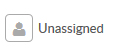
– Description of the activity. A text box which lets you provide the basic info, where the text can be edited in bold, italics, with links in the words, etc. As with any text editor. This is so everyone involved in the activity is clear on the info given about it.
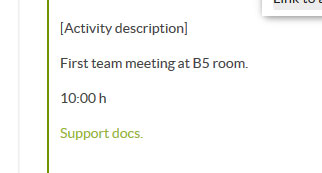
– Activity chat. Start real time conversations about anything related to the activity. Those involved in the activity will receive notification of the message. Here you can see how and where to configure your email notifications.