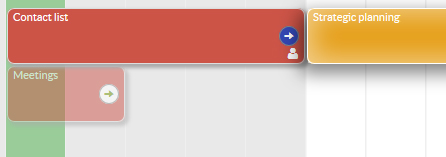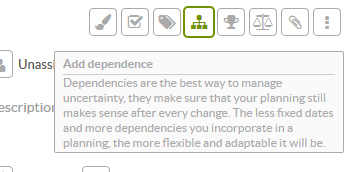Linking activities means that one activity can’t start until the one to which it is linked finishes. This way Sinnaps identifies when one activity ends and the next should begin.
The main reason why we link activities is we use the logic in our app to automatically calculate the fastest, most effective work path.
Applications like Sinnaps, which bear in mind links between activities, are able to plan and prioritise activities. Many tasks need others to finish first before they can begin to operate. If we fully optimise planning, there will never be times when we are stood there with our arms crossed waiting. In the end, what it is all about is exploiting the time and resources available.
That is why here at Sinnaps, we recommend you start to link your activities. So, we’ll give you the steps to do so easily from your own planning.
Índice
Reasons to start linking activities (right now)
- You get fully optimised work paths.
- You consider all the deliverables for your activities.
- If you make a change to an activity, the tasks depending on it will be changed automatically.
- Greater flexibility when replanning.
- Control over the resources available and real consumption. You won’t be able to plan an activity for any day prior to the necessary deliverable being generated. Which means that…
- You will reduce planning errors by up to 70 per cent.
How can I link activities easily with Sinnaps?
There are two ways to plan activities with Sinnaps. And they are both so simple.
Link activities intuitively and quickly
If we click on an activity, an arrow appears in each of the project activities we can link to the activity we clicked on.
By clicking on the arrow, Sinnaps shows us – using blue arrows – the activities that are linked to the one we’re editing. We can activate and deactivate the links we want to edit by clicking on the arrows for the activities![]() . If they are blue, it means they’re linked to the activity we’re editing and if they are green
. If they are blue, it means they’re linked to the activity we’re editing and if they are green ![]() , they are not linked.
, they are not linked.
Link activities from the activity panel
We can also link activities from the activity panel. We do this by choosing the next dependencies button.
And we choose the dependencies from the search engine.
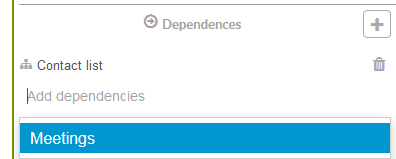
When creating dependencies from the information panel, we can select both other activities and objectives which we have been laying out through the project.
Circular connection between activities
It is possible Sinnaps won’t allow certain activities to be linked. This is due to the circular dependency between the activities. This happens when we try to make one activity dependent on another, to which we are already dependent through a further activity – creating a nexus. In the example below, C depends on B which in turn depends on A. We can’t create another dependency for C with A because it already indirectly is dependent through the nexus with activity B.
In projects in which we manage a large number of dependent activities, inconsistencies would be caused if circular links were permitted. So, in practice and in simple terms, C will not start until B concludes and, obviously, A must have finished otherwise B would not have begun.
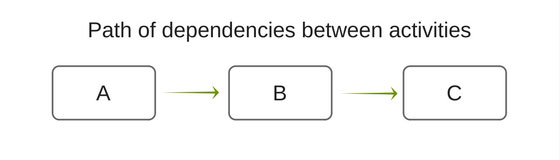
Thus, if we wish to link activity C to A, we need to break its dependency with B.
Breaking a dependency
To break a dependency, we can also go in through the two previous paths: linking activities intuitively, through the activation and deactivation of the arrows on the activities; and from the activity panel, eliminating the link between activities by clicking on the corresponding Trash icon.
Note: you can’t modify dependencies for activities arising out of processes. These can only be edited from the process editor. Access this through the user profile. Click on Process Store. Once there, we choose the process we need to edit.
Some recommendations…