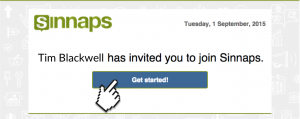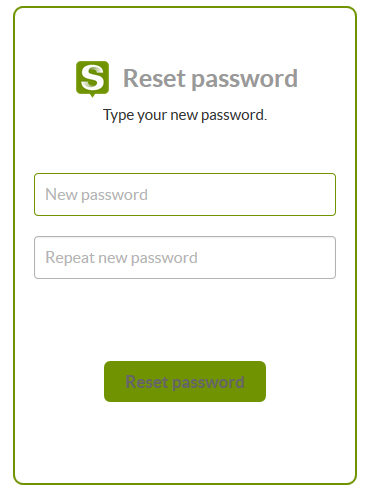What are the first steps we’d recommend when you start to use Sinnaps?
Índice
Step 1: Access your account
Once we have registered in Sinnaps, we receive a welcome email asking us to validate our address.
You may have been invited by the person in charge of a project in which you’re involved. More information on how to invite new users.
All you have to do is click on the button in the email.
You’ll see the following panel where you type your Sinnaps password. This takes you into the app and to the project to which you’ve been invited.
Change your password
Remember you can change your details, such as your password, in your profile. Click on the user name (in the upper right-hand part of the screen) and choose the User Settings option.
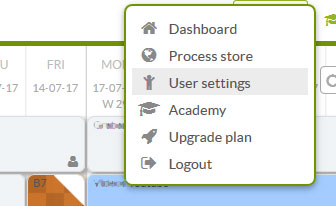
In User Settings you can personalise your alerts and password, among other things. Personalise your password by pressing the ‘Change Password’ button.
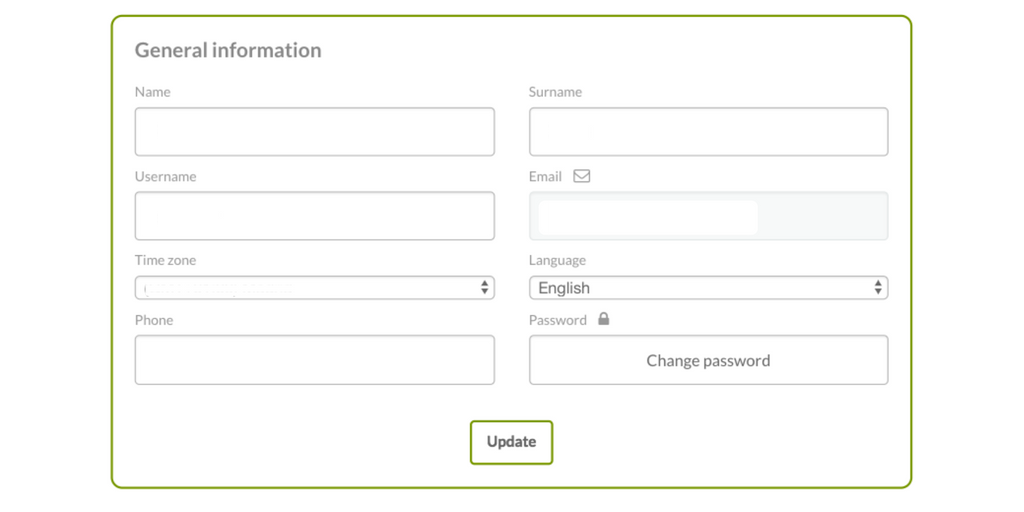
Type your new password and Sinnaps will assess it, indicating how secure it is.
Step 2: Set your alerts
One of the main features of Sinnaps is that it can manage your team’s expectations. Sinnaps achieves this by having an efficient system of automatic alerts aimed at keeping you up to date with everything expected of you in each project, plus what others are doing in your project.
However, maybe you don’t want to receive information about everything that’s going on, so you can individualise your alerts.
You can also select the alerts you want to receive in User Settings. More information on how to change user notifications.
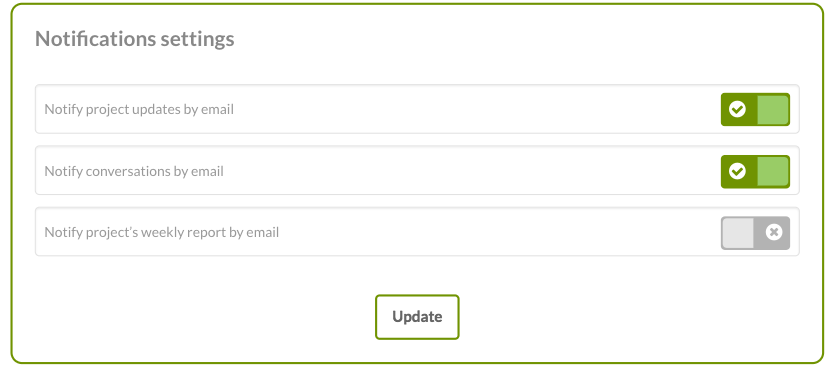
Once you’ve made the changes in your notifications, don’t forget to click on ‘Update’ in each panel.
Step 3: Include the tool’s home page in your ‘favourites’
This will be your jumping-on point for your projects and you can access your app directly whenever you need to. Click on this star (upper section of your browser).
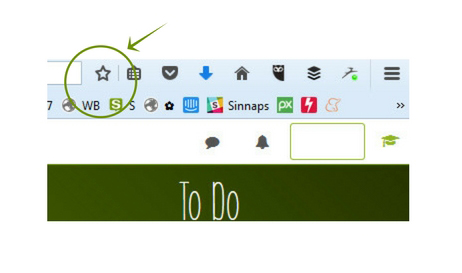
Step 4: You’re ready to begin!
With these first steps complete, you can start using Sinnaps. Just click on the Sinnaps logo in the upper left-hand margin and access your Sinnaps project panel or dashboard; from here, you can view all the info.