The trend is clear. Projects are becoming ever more social. Work teams are more collaborative and everyone participates in the taking of creative decisions. These are known as collaborative projects, in which communication, feedback and a constant search for empathy predominate in the planning.
This is the reason for the appearance of apps like Sinnaps, which pool project managers, work teams, suppliers, clients and other interested parties to focus project communication and progress in a single planning and management app.
However, many project managers remain unsure as to who they can invite to their project planning and everything that can be gained from sharing this information with everyone else.
Who can I invite to my project?
You can invite anyone who has an email address. It’s that simple! Below, we’ll give you some ideas so you are aware of all that can be done if you invite the right people.
- If you’re the Project Manager and you’ve been invited to the project planning, that may mean one thing: that the Project Owner wants you to start planning the project asap. By default, the project owner can always access the project planning.
It’s also possible that you are both Project Manager and Project Owner. Check our plans to see everything you can do in your app in this role.
- Team or Team Members: The ‘why’ is clear. However, it is good to remember the reasoning. The team of people who will pursue the tasks must follow your planning. This translates to allocating costs, validating tasks, reporting changes immediately, putting queries forward through the app, attaching support documents and finished documents. The work team must be in your planning.
Assigning them tasks from your app will control everything that happens in those tasks on a daily basis. The best thing is you can invite all the Team Members you need – there is no limit to numbers.
- Suppliers: Invite them to your project as Team Members. They can monitor your project and can communicate through the app, without being able to change anything in your planning. This is significant progress in the management of interested parties or stakeholders. It all but means you don’t need to write reports for them. They will see everything on the planning: tasks validated, new activities with new resources, activities to be done, new people in the team, etc.
It is important to know you can choose who has access to the project costs – both planned and allocated. No supplier needs to know what or how much you spend on your activities.
- Client: The client comes into play in open communication, having one of the key roles. If you invite them to the project, they can see how it evolves, the activities undertaken, the performance and everything still to be done. This gives us a major advantage: anticipating changes and needs. Using communication through the app, the client can suggest possible changes. We’ll reduce the number of emails received by up to 48 per cent.
As with the supplier, or even a Team Member, we can choose whether or not to give them access to project costs..
- A second opinion: We’ve all got friends in the business. That’s why it’s always good to be advised by those we think are right to speak to. The authorisations can be the same as with everyone else, without any need for them to see project costs.
Trick: if you want a hand with planning, you can give them the role of Project Manager for a time so they can make the changes they feel necessary. Something even more practical: let them save the planning simulations they create. Later, you can pay back the favour. 😉
How can I invite new users from Sinnaps?
If you’re a Project Manager, you can simply and directly add new users to your team. Sinnaps offers the possibility of inviting new members by sending an email. The recipient only needs to validate the invitation from that email to start to work on the project soonest.
Do this by going into the TEAM tab, found at the bottom of the project planning.
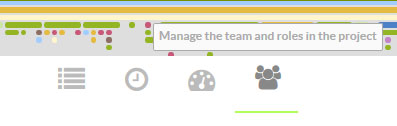
Write the person’s name or their email and click on invite. They will automatically receive an email with a link to accept the invitation.
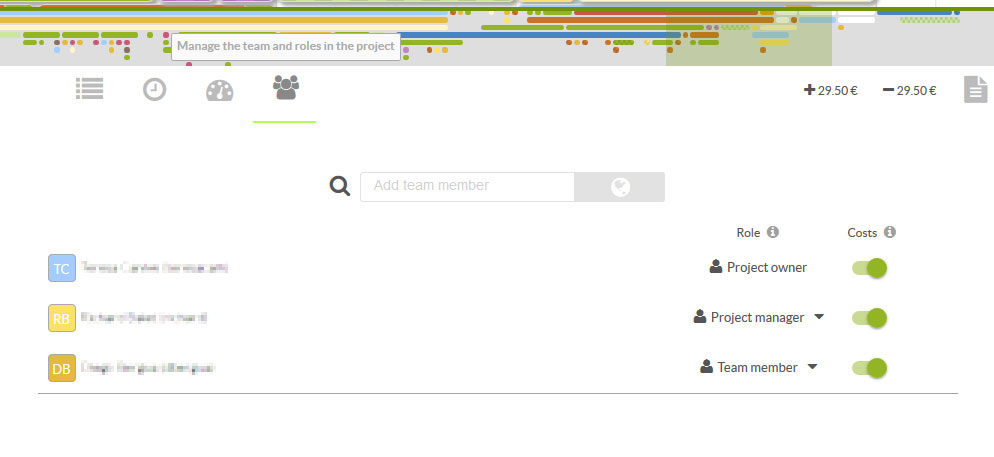
Until the new user validates the email, Sinnaps will understand it is a mistake and not allow the user access. Meanwhile, the following Waiting For Response message will appear on the project TEAM panel
Meanwhile, the following Waiting For Response message will appear on the project TEAM panel.Write the person’s name or their email and click on invite. They will automatically receive an email with a link to accept the invitation.
Meanwhile, the following Waiting For Response message will appear on the project TEAM panel.Write the person’s name or their email and click on invite. They will automatically receive an email with a link to accept the invitation.
Until the new user validates the email, Sinnaps will understand it is a mistake and not allow the user access.
Until the new user validates the email, Sinnaps will understand it is a mistake and not allow the user access. Meanwhile, the following Waiting For Response message will appear on the project TEAM panel.
Note: from the third letter on, Sinnaps will suggest the possible user names you are trying to invite.
Also, remember you can increase security by inviting new users, so that you can only reach people working in the same company as you.

