The project start/finish date tends to be one of its most significant uncertainties, particularly if we are talking about the finish date. Luckily, there are techniques to help us identify when we can finish our project. Thus, we can provide a clear answer to the client or project owner.
Sinnaps calculates the planning for your projects based on different variables. One of these is the dependency between activities (PERT), the critical path (CPM), the duration of each activity and the set dates in our calendar. Using these parameters, Sinnaps calculates the optimum work flow for your specific project.
The project start/finish date is one of the key pieces of information when calculating your planning and has priority over other set dates. Thus, if this date were incompatible with other set dates in the calendar, Sinnaps would send a warning message and adjust the other dates to try to fit the planning to the new start/finish date.
Changing the project start date
The PERT and CPM techniques help us predict the minimum time that we could take to implement all project activities. The start date can be added when we begin a project from scratch, or while it is ongoing.
Once your project summary has been created, you can change the start date there directly.
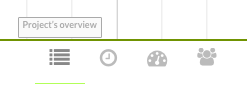
You can easily change the start date in the project summary. We go to the calendar (to the right of the summary) and add the date we need. Sinnaps will ask us if we’re sure we want to make the change and if we are, we accept. The project will automatically start on the date given.
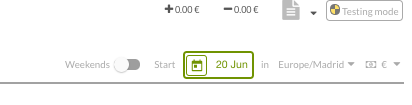
If you’re not sure how this will affect your planning….
Go into Testing Mode (bottom right section of your planning) and change the start or finish date. You must be in your project summary to do this.
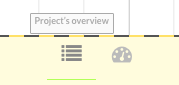
Once there, you can drop down the Start Project tab and choose whether to change the project start or finish date.
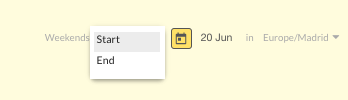
See how the planning is affected: It will become part of the planning only if you decide to implement the change, in which case the whole team involved will then automatically get an email notification. To make this happen, you need to apply the change by clicking on the Update Changes button.
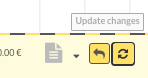
If you feel it is better not to change the start/finish date, you can always save the simulation for later, or discard it, by clicking on the button next to this one ![]() . The following message will come up:
. The following message will come up:
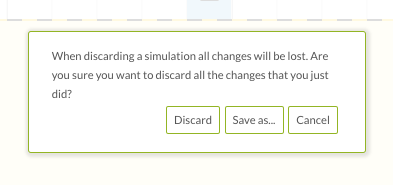
This is why Sinnaps uses a testing or editing mode. So, if, for instance, we wish to change the project start date, it could alter many activities that we had set for specific dates. Each change causes a recalculation and provides us with ever better planning.
Note: remember that if you are the Project Manager, you can alter this parameter at any time. The team members involved will be advised of these changes by email only if you have updated or implemented them.

