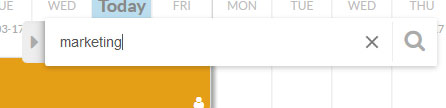When we’re working on a complex project, it’s possible we’ll need to split the project work path. The aim is to create a pre-eminent path and highlight some activities in particular. Thus, given our capacity to organise and plan various project types, this function may help us to simplify the work even further.
That’s why with Sinnaps, it’s possible to created a pre-eminent or Double-flow work path based on the labels by which you’ve defined your activities.
Here, we’ll show you an example of two work paths: The upper route stands out because we’ve been searching for activities labelled as ‘marketing’.
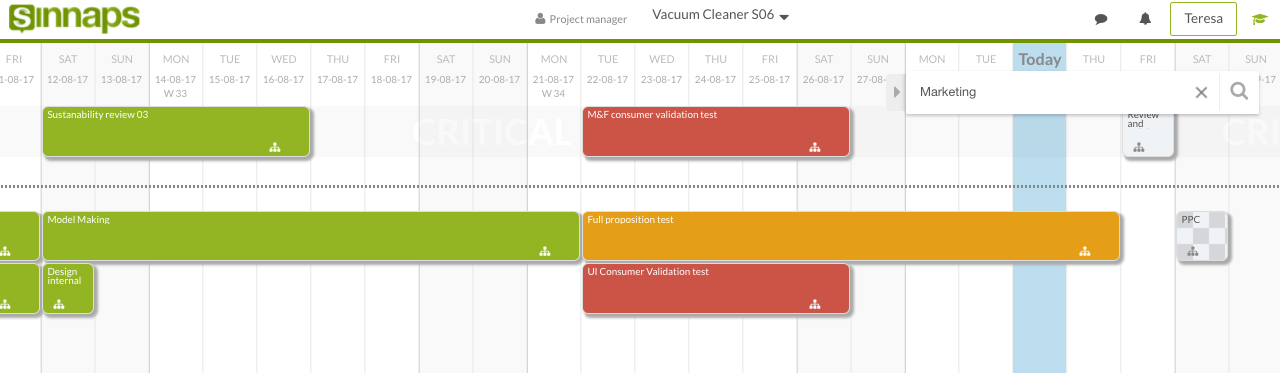
Any user can choose the double-flow they wish to see in each project according to their needs.
When to use double-flow in your planning?
Every team member can separate out their activities in terms of common work lines, similar characteristics, or sub-projects within a larger project, for example. We’ve identified four examples of specific cases to use your planning search engine to work with the Sinnaps Double-flow.
When:…
… we need to find specific activities.
… we’re working on a particular issue. We separate out the work path which covers a specific matter.
… we want to highlight the activities we’re assigned to or for which we’re responsible.
… we’re picking out activities that share the same goal. We focus on this work path to complete it most effectively.
Remember… all Project Managers and personnel involved in a project may see the double-flow paths. However, only the people participating in an activity – or the Project Manager – may assign labels to the activities.
How to use the double-flow in Sinnaps?
If we want to view a double-flow, we should use the project search engine, located in the upper right-hand quadrant. Then, we write the name of the label, activity or objective we’ve created in the project.
When this is done, we’ll see how Sinnaps splits the work path from our project in two, highlighting the chosen activities by objective, label or activity typed into the search engine.
If we want to undo the change or go back and view the project in the traditional way, all we have to do is click on the ‘X’ on the search engine.
It is important to note that… the option to create a double-flow is specific to each user, while the other users will not notice any change in the planing through the highlighting of one feature or another.