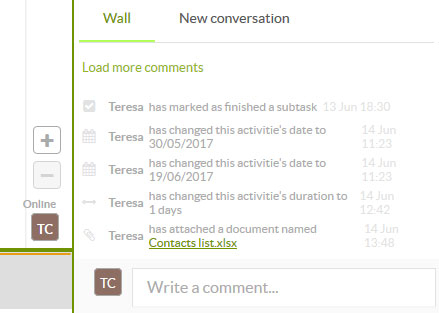Project management requires a lot of coordination and work team management. One important aspect of each project is the people involved and how they focus the undertaking.
This means it’s important to know the story being recounted within the activity. On the Sinnaps activity wall, we can find chat messages interspersed with actions. We find out everything that has been going on in the activity in chronological order.
Additionally, we often find ourselves in collaborative projects where the team is not all in one place. One of the major advantages to using cloud-based management applications is the chance to manage projects in a far more collaborative, effective and communicative fashion.
[You may be interested in: How to manage your team for free.]As Richard Balet (CEO at Sinnaps) says, in one of his lessons from the free project management course: ‘you control the speed at which your project is executed through communication with your team’.
So, the activity wall is yet another way of communicating with your team. Everybody will be up to date with what is happening with the project. Every change made to the activity is automatically recorded on the activity wall and the project wall.
Advantages of using the activity wall
— Avoid misunderstandings with the team, repeated actions and absence of information which might derail the running of your project.
— You have a record of everything happening with the activity to be consulted whenever necessary. For instance, if you are managing a new project but you want to see what happened with a specific activity, you can access its wall and check the changes.
— You’ll have information on who made the change, when and what it was.
— Instant updating. If a team member has been absent for a few days, they can see all the changes in the activities in which they are involved in just a few minutes.
— Assistance for good, quick adaptation to role changes in the team. There tends to be a change in role of some member of a team. This person needs to get up to date and what better way than by viewing everything that has taken place in the activity.
— Quick and effective decisions. With more relevant, instantly updated information, you can take far more correct decisions.
— Reduce email reception by up to 85%. What’s more, you gain time by not having to let the whole team know about the changes you are making. They can access the activity and see the change immediately.
Trick: Remember you can see who is online by checking who is connected in the lower right area of your project planning.
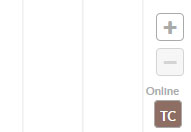
[We recommend you read this article: 10 reasons to use chat instead of email.]
TRICK: if you want the people assigned to the activity to know immediately about the change you’ve just made, send a message via chat. As in the example, the ‘Draft list’ activity has moved forward. The person in charge of this lets everyone know it is a priority via chat. All the participants in the activity will receive an automatic email with the message.
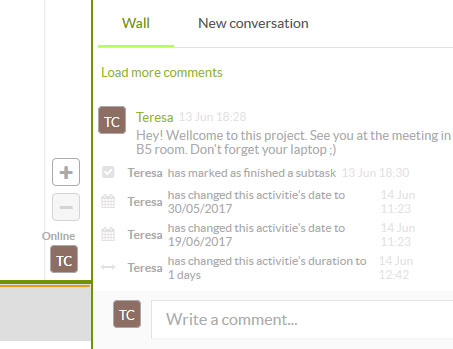
How to use the activity wall
The activity wall tells the story of what is going on. Messages are interspersed with the actions taking place in the activity. Thus, we know what is going on in chronological order.
For instance, Laura brings the activity forward by two days and writes in the chat that the ‘Present Report’ sub-task has priority over other tasks. Pedro, who is responsible for it, then attaches the report to the activity.
Thus, we can see on the activity that first Laura has changed the activity execution date, notifying people about a sub-task and that Pedro has done it. This is why we say the activity wall always tells a story.
All the relevant events will be automatically recorded on the activity wall. Everything that is important and can be done by the people assigned on the activity panel.
It is important to know you can eliminate your own actions, as long as you are the one who has generated them. For example, if you have changed the activity date several consecutive times. In order not to confuse the people involved in the activity, you can leave evidence of just the final change. We eliminate an action from the activity wall by clicking on the cross for the action.
Additionally, when someone attaches a document to the activity, it appears on the activity wall. Everyone involved in this activity can access the document from the wall message.
[How to attach a support document.]